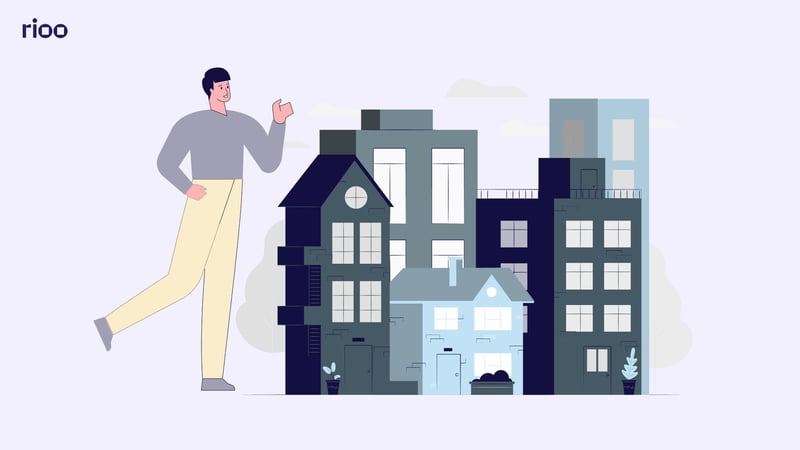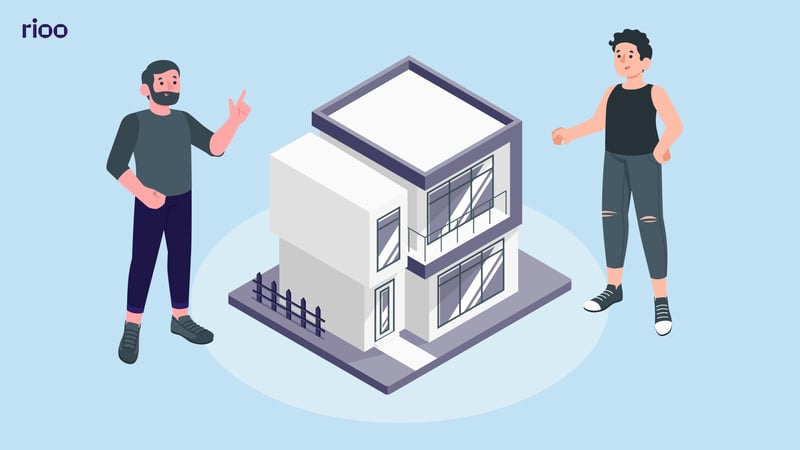Managing fixed assets is a crucial function for organizations that seek to maintain accurate accounting records, comply with regulatory requirements, and enhance operational efficiency.
Fixed assets include tangible, long-term resources such as machinery, vehicles, buildings, and IT equipment used in the production of goods and services.
Keeping track of these assets through their lifecycle, from acquisition and depreciation to retirement and disposal, can be challenging without the right tools. NetSuite Fixed Asset Management (FAM) provides a comprehensive solution that streamlines and automates the asset management process.
Integrated directly into the NetSuite ERP system, this module ensures seamless synchronization with accounting, procurement, and reporting functions.
In this blog, we’ll provide a comprehensive overview of NetSuite Fixed Asset Management, its features, benefits, and a detailed, step-by-step guide on how to set it up for your organization.
TL;DR
- NetSuite FAM manages the entire lifecycle of fixed assets from acquisition and depreciation to disposal, reducing manual effort and errors.
- It integrates seamlessly with NetSuite’s core ERP modules, including General Ledger, Accounts Payable, and Procurement, for a smooth data flow.
- The system supports both standard and custom depreciation methods, as well as real-time reporting and audit-ready records.
- It is highly adaptable for various industries, including manufacturing, healthcare, retail, education, construction, and property management.
- When combined with RIOO, it helps large-scale property managers streamline lease operations, facilities, and financial performance under one platform.
Why Choose NetSuite for Fixed Asset Management?
NetSuite's Fixed Asset Management module is designed to address the common pain points businesses face in asset tracking and compliance.
Here's why it stands out:
- Full Lifecycle Management: NetSuite FAM manages assets from the moment they are acquired until they are disposed of or retired. You can track every stage, including usage, revaluation, depreciation, transfer, and final disposal, ensuring complete oversight and accountability.
- Automation of Depreciation: Depreciation calculations are time-consuming and prone to error when done manually. NetSuite automates this process using standard and customizable depreciation methods.
- Audit-Ready Records: Audits require traceable, consistent, and accurate records. NetSuite maintains a comprehensive audit trail of all asset-related transactions, enabling easier compliance with requirements and prompt responses to audit inquiries.
- Seamless Integration: Unlike standalone systems, NetSuite FAM integrates with the broader NetSuite ERP suite, including General Ledger, Accounts Payable, and Procurement. This allows asset data to flow freely across departments, eliminating data silos and duplication.
And when paired with a property management platform like RIOO, businesses can further eliminate data silos and ensure synchronicity between asset management and property operations
- Custom Reporting and Analytics: With real-time dashboards and customizable reports, businesses gain insights into asset utilization, depreciation trends, and valuation over time. These analytics enable informed strategic decisions regarding capital expenditures and asset lifecycle planning.
Read Also: Top 11 Property Management Software Every Property Manager Should Know in 2025
Key Features of NetSuite Fixed Asset Management
The NetSuite FAM module is packed with features designed to automate and streamline the management of fixed assets.
Here are the core functionalities that make it effective:
- Asset Creation and Categorization
Assets can be created manually or automatically from purchase orders and vendor bills. You can assign them to categories such as vehicles, buildings, or equipment and link them to departments, subsidiaries, or projects. Categorization ensures consistent reporting and easier tracking.
- Depreciation Management
NetSuite allows you to apply various depreciation methods, including straight-line, double-declining balance, and sum-of-the-years' digits.
You can also define custom schedules based on specific business needs. Monthly depreciation runs can be automated, ensuring consistent and timely updates to your financials.
- Asset Revaluation and Impairment
Business conditions may necessitate adjusting asset values. NetSuite supports revaluations due to market shifts, changes in usage patterns, or regulatory updates.
It also supports recording impairments when asset values decrease due to unforeseen circumstances, helping maintain financial accuracy.
- Asset Transfers
Assets often need to be reassigned across locations, departments, or subsidiaries. NetSuite enables internal transfers with automated journal entries, ensuring your financial records remain accurate and compliant with internal control policies.
- Asset Retirement and Disposal
Whether due to obsolescence, sale, or damage, retiring assets is a common need. NetSuite offers workflows to dispose of assets, automatically calculating the gain or loss, and adjusting the financial records accordingly.
- Multi-Book Accounting
Track asset depreciation using different methods across multiple books. For example, use one book for tax depreciation and another for internal reporting. This feature ensures compliance with both internal policies and external regulations, such as GAAP or IFRS.
- Maintenance and Warranty Tracking
For critical or high-value assets, NetSuite allows you to log maintenance schedules and warranty details. This helps prolong asset life, avoid unexpected breakdowns, and ensure that warranties are utilized before expiration.
Also Read: How Property Management Companies Can Streamline Maintenance with SmartTools.
NetSuite FAM Implementation: Step-by-Step Setup Guide
Implementing NetSuite Fixed Asset Management (FAM) involves configuring system preferences, defining asset rules, and setting up workflows that automate asset lifecycle processes.
A methodical implementation not only ensures accurate asset tracking but also enhances reporting, compliance, and depreciation accuracy.
Follow these expanded steps to deploy NetSuite FAM successfully:
Step 1: Enable the Fixed Asset Management Feature
Before using the FAM module, you need to activate it within your NetSuite instance.
- Navigation: Go to Setup > Company > Enable Features > Accounting.
- Scroll down to the Fixed Assets section.
- Check the box for Fixed Asset Management.
- Click Save, then refresh your NetSuite environment to apply the changes.
Enabling this feature integrates FAM with other core modules such as General Ledger, Accounts Payable, and Procurement, allowing seamless asset handling across the platform.
Step 2: Configure Accounting Preferences
Once the feature is enabled, define global accounting rules that control how assets will be depreciated and posted to the financial books.
- Navigation: Setup > Accounting > Accounting Preferences > Fixed Assets.
- Specify the Default Asset Type (e.g., Machinery, Vehicles).
- Select your preferred Depreciation Method (e.g., Straight-Line, Declining Balance).
- Set global parameters such as:
- Default Useful Life (e.g., 5 years).
- Salvage Value Percentage (the residual value at end-of-life).
- Mid-Period Convention (how depreciation is calculated in the first and last months of the period).
- Save your preferences to apply them across all new assets.
These preferences ensure consistency and reduce manual configuration for each asset record.
Step 3: Create Depreciation Methods
NetSuite provides several built-in depreciation options, but you can also create custom schedules tailored to your organization’s accounting policies.
- Navigation: Fixed Assets > Setup > Depreciation Methods > New.
- Choose a method type:
- Straight-Line: Equal depreciation over time.
- Declining Balance: Accelerated depreciation upfront.
- Sum-of-the-Years’ Digits: Higher early depreciation, tapering off over time.
- Enter specific values:
- Depreciation rate, periods, and frequency.
- Save and assign the method to appropriate asset types.
Custom methods are ideal if your assets depreciate at different rates based on tax regulations or internal requirements.
Step 4: Define Asset Types
Asset types classify and group similar items, simplifying reporting and lifecycle tracking.
- Navigation: Fixed Assets > Setup > Asset Types > New.
- Provide a descriptive Asset Type Name (e.g., IT Hardware, Office Furniture).
- Assign a Default Depreciation Method, Useful Life, and Salvage Value.
- Define default Location, Department, and Subsidiary if applicable.
Creating detailed asset types helps ensure consistent accounting treatment and easier auditing across categories.
Step 5: Set Up Asset Records
You can either manually create fixed asset records or automatically generate them from procurement transactions, such as vendor bills and purchase orders.
Manual Entry:
- Navigation: Fixed Assets > Transactions > Create Asset.
- Enter asset details such as:
- Name, Purchase Date, Vendor, Acquisition Cost, and Asset Type.
- Upload attachments (invoices, contracts, warranties).
- Save the record. Depreciation will be scheduled automatically based on assigned settings.
Automated Entry:
- While processing a vendor bill or PO, you can convert line items into assets using the “Create Asset” button.
- NetSuite maps the transaction details into a new asset record.
Automating asset creation ensures data accuracy and reduces redundant data entry.
Step 6: Schedule and Post Depreciation
Depreciation entries must be posted regularly to ensure that financial records accurately reflect the asset's value.
- Navigation: Fixed Assets > Transactions > Process Depreciation.
- Select the appropriate Accounting Period (e.g., Month-End).
- Choose specific Asset Types, Subsidiaries, or process depreciation for all assets.
- Preview the depreciation journal entries
- Click Submit to post the entries to the General Ledger.
You can automate this process on a monthly basis using workflows or schedule reminders for manual execution.
Step 7: Track Asset Transfers and Disposals
Assets often change locations or are taken out of service. NetSuite provides tools to record and reflect these changes accurately.
Transfers:
- Navigation: Fixed Assets > Transactions > Asset Transfer.
- Select the asset and update its Location, Department, or Subsidiary.
- NetSuite automatically posts inter-departmental journal entries to account for the internal move.
Retirements:
- Navigation: Fixed Assets > Transactions > Asset Retirement.
- Choose the Retirement Method: Sold, Lost, Scrapped, or Donated.
- Enter the Retirement Date, Sale Price (if any), and reason.
- NetSuite calculates the Gain or Loss on Disposal and updates the books.
These workflows ensure traceability and proper financial reporting for any asset changes.
Step 8: Run Reports and Reconcile
Monitoring your assets and ensuring they align with accounting records is crucial for compliance and decision-making.
Use built-in reports to track and audit asset activities:
- Asset Register: A comprehensive list of all assets, including details such as acquisition cost, depreciation, and current status.
- Depreciation Schedule: Displays scheduled versus posted depreciation for any given period.
- Asset Summary Report: Consolidates total asset value, net book value, and accumulated depreciation.
- Asset History: Full audit trail of actions (transfers, revaluations, retirements) on each asset.
These reports help in preparing financial statements, conducting audits, and ensuring accurate asset reconciliation.
Pairing this step with RIOO's property management setup ensures a unified approach to managing both physical and real estate assets.
Also read: The Psychology of Tenant Satisfaction: What Keeps People from Moving Out
Best Practices for Fixed Asset Management in NetSuite
Effectively managing fixed assets in NetSuite requires more than just tracking acquisitions and depreciation; it also involves managing the associated costs and expenses.
Adopting a strategic approach that utilizes built-in tools and automation can significantly enhance visibility, compliance, and informed decision-making.
Here are some proven best practices to get the most out of NetSuite Fixed Asset Management (FAM):
- Standardize Naming Conventions
Develop a clear and consistent naming structure for all assets, asset types, and classifications. This makes it easier for users across departments to search, identify, and report on assets. For example, use prefixes for asset categories (e.g., "IT-" for laptops and "VEH-" for company vehicles) followed by a unique identifier.
- Use Asset Tags and Serial Numbers
Ensure that every physical asset is labeled with a unique asset tag and recorded in NetSuite along with its serial number. This combination enhances asset traceability, simplifies audits, and supports loss prevention.
- Automate Asset Creation
Leverage NetSuite’s automation features, such as workflows or SuiteScripts, to automatically generate asset records when purchase orders are fulfilled or vendor bills are approved.
- Review Depreciation Monthly
Make it a best practice to run depreciation schedules and post depreciation journal entries at the end of each month. This ensures that your financial reports reflect accurate asset values and expense allocations.
- Perform Physical Audits Annually
Conduct a comprehensive physical inventory of your assets at least once a year to ensure accurate records. Compare the results with what's recorded in NetSuite to identify missing, obsolete, or underutilized assets.
Also Read: Why Real Estate Agents Are Turning to Property Sales Platforms to Boost Efficiency
Common Challenges and How NetSuite Solves Them
Managing fixed assets manually or through disparate systems can lead to costly errors, inefficiencies, and compliance risks. NetSuite Fixed Asset Management (FAM) addresses these pain points with integrated and intelligent tools.
Here’s a breakdown of common challenges and how NetSuite FAM provides solutions:
Also Read: How to Leverage Social Media for Building a Strong Brand as a Property Management Company.
Conclusion
NetSuite Fixed Asset Management offers a robust, end-to-end solution for managing your organization’s long-term assets. With automated depreciation, full lifecycle tracking, and deep integration with core financials, it transforms what was once a labor-intensive process into a strategic advantage.
By following the implementation steps and adopting best practices, businesses can enhance compliance, minimize errors, and gain improved visibility into their fixed asset portfolio. If you're looking for a scalable, compliant, and user-friendly asset management solution, NetSuite FAM is the perfect choice.
Already managing large residential or commercial property portfolios?
Pair NetSuite FAM with RIOO, your all-in-one property management platform, to gain complete control over leasing, facilities, tenant communication, and financial performance. Property managers managing hundreds of leases have cut administrative time by 30% using RIOO’s platform.
Get in touch today to see how RIOO and NetSuite can work together to future-proof your operations.
FAQs
- What is NetSuite Fixed Asset Management used for?
NetSuite FAM is used to automate and manage the full lifecycle of fixed assets, such as vehicles, machinery, and buildings, from acquisition and depreciation to retirement and disposal.
- Can NetSuite FAM handle different depreciation methods?
Yes. It supports multiple built-in methods, including straight-line, declining balance, and sum-of-the-years' digits, as well as custom depreciation schedules tailored to tax or internal policies.
- How is NetSuite FAM different from standalone asset tracking tools?
Unlike standalone systems, NetSuite FAM is fully integrated into the NetSuite ERP suite, enabling seamless synchronization with financials, procurement, and accounting.
- Is NetSuite FAM suitable for property management companies?
Absolutely. Especially when paired with RIOO, property managers can track physical assets, automate maintenance, and integrate lease and financial data into a single, unified system.
- What are the benefits of integrating RIOO with NetSuite FAM?
Integrating RIOO brings end-to-end efficiency to property managers, centralizing lease operations, tenant communications, facilities, and financial insights, while NetSuite manages long-term asset value and depreciation.